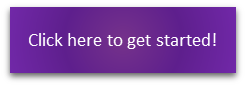In this post, we unveil a suite of new features tailored to enhance your user management abilities. If you are a Primary Contact, these new features are available to you:
- View all Associated Users linked to your organization and what their roles and permissions are
- The ability to deactivate a user
Getting to know your Associated Users
If you didn't know already, when you login to the PRISM website, from your Member Dashboard, click on the My Entity icon.
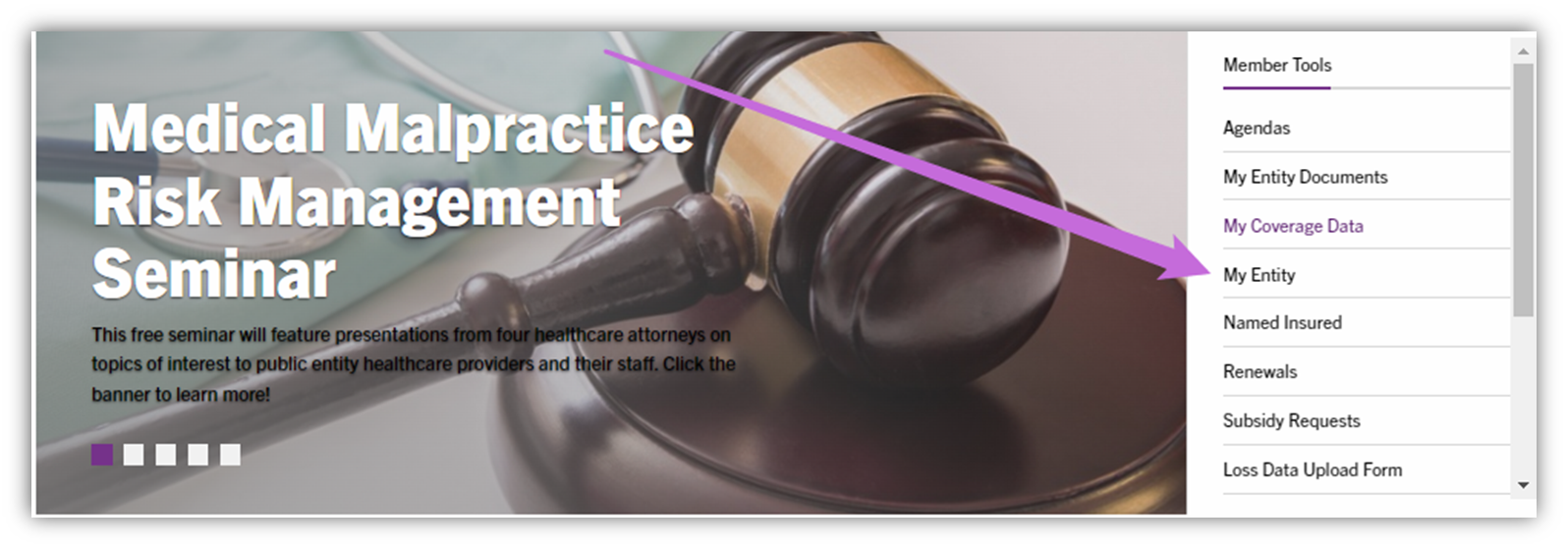
You will be presented with a tabbed menu at the top of the screen. Select Associated Users. (Note, if you are responsible for multiple organizations, select or simply type the organization's name first to proceed to the page referenced below.)

Users are displayed by category.
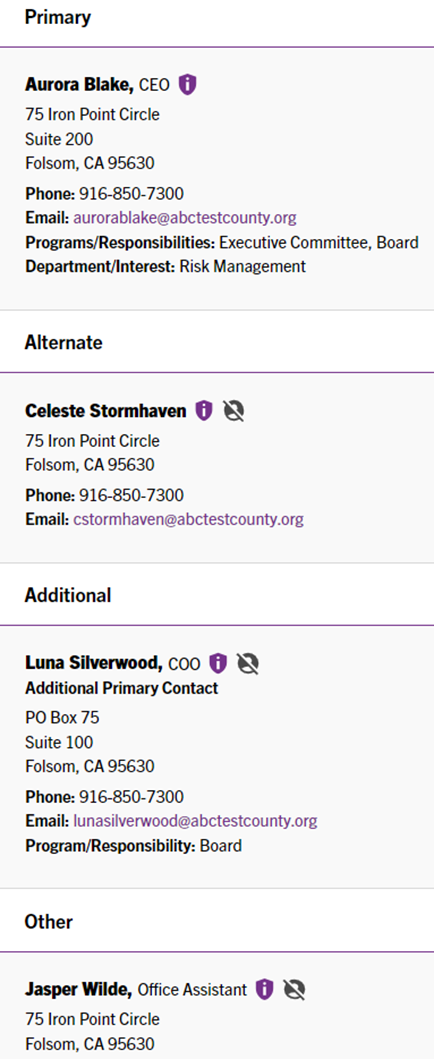
![]() Click on the purple shield to reveal what roles and permissions the user has.
Click on the purple shield to reveal what roles and permissions the user has.
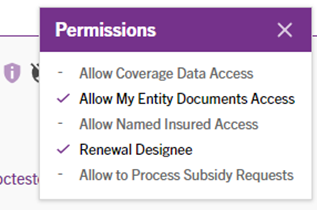
 Click on the grey person silhouette with a slash icon to begin a user deactivation request. We receive immediate notification and depending on the user’s role, deactivation will automatically occur at the specified date input in the request.
Click on the grey person silhouette with a slash icon to begin a user deactivation request. We receive immediate notification and depending on the user’s role, deactivation will automatically occur at the specified date input in the request.
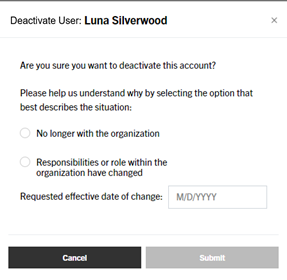
Updates to Roles and/or Permissions?
To request permission changes or to have new users or contacts added, please email member_updates@prismrisk.gov. We are still building out this page to be a full self-service hub and will alert you as additional features become available.
We're always here to help!
If you have any questions or need any assistance with using these features please do not hesitate to reach out to member_updates@prismrisk.gov.
We value your feedback! Feel free to drop a comment below or shoot us an email with any ideas or suggestions on how we can further enhance your experience. Your input drives our continuous improvement!