Calendar
Board Voting
We will be using our electronic voting system to create an efficient meeting.
Electronic Voting Practice Session Info
PRISM staff will be available Thursday, February 22 to facilitate a practice session. If you are unable to attend at that time, we are happy to schedule a one-on-one meeting. Please email Heather Powers with any questions.
Register for the Electronic Voting Practice Session: Thursday, February 22, 2024 at 9:00 am.
If you have never participated/voted using our electronic voting system, please ensure you can access prismvote.org prior to the day of the meeting. You may need assistance from your IT staff to allow access to the website.
How to Access Voting
- Please have a second device (phone, tablet, second computer screen, etc.) available for voting.
- You will be prompted to join prismvote.org (see Ways to Access Voting System below).
- Board of Directors Participant IDs
- Input your assigned Participant ID
- If more than one voting Board member will be attending, Heather Powers will reach out to the Board Member and Alternate Board Member to confirm who will be voting the day of the meeting. This step is very important to the voting process.
- Once you are successfully logged in:
- There will be a check-in screen. Please be sure to check in as present, otherwise, our system will recognize you as absent.
- Each voting item will automatically populate when activated on our end.
- Only program members are eligible to vote on program specific items
- If you’re eligible to vote on an item and we have not received your vote, your name will be displayed in the “Waiting On” list
- If you do not see your name, your vote has been recorded or you were not eligible to vote on that item
- If at any time, you cannot vote electronically, Heather Powers will call on you and can take your vote verbally.
Ways to Access Voting System
- PRISM Mobile App - Google Play or IOS.
- Mobile Phone via QR Code - We will have QR codes available on the presentation slides.
- iPhone Users - Simply open your camera and take a photo of the QR code.
- Android Users - Please check your settings and see if QR Code scanning is enabled.
- You may also download a free QR Code Reader here.
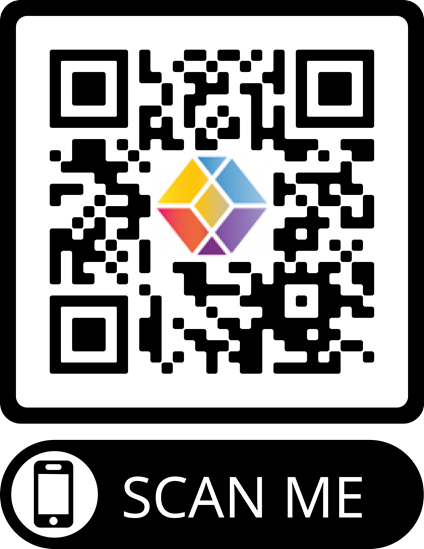
- Laptop/iPad - Type in prismvote.org into the browser of your choice (please note that Internet Explorer is not supported.)
- Once you are successfully logged in, each voting item will automatically populate once activated on our end.